Metadata Required for Collections
Check out our Metadata Guide for Collections. This downloadable document summarizes the metadata required to create a Collection in a condensed, easy-to-reference document.
What is a Collection?
Collections are one type of organizational resource in tDAR. Collections allow you to organize resources for others and to more easily manage permissions on groups of resources. Along with Projects, Collections are a useful tool for keeping your archives organized and accessible in tDAR. For more detail about how to use Collections, visit our guide. If you are just preparing to upload a new Collection and would like to preview in a condensed format the information you will be asked to provide, check out our upload guide. This downloadable document summarizes the metadata required to upload a Collection.
Creating a Collection
To create a Collection, locate the Upload button on the tDAR toolbar (You are able to access this toolbar and button on any page within tDAR). This will bring you to the Create and Organize Resources page. Clicking Collection will take you to the Creating: New Collection page.


The first thing you will be prompted for on the Create: New Collection page is a name and description for your Collection. Enter the name of your Collection in the Collection Name box and the description for your Collection in the “Collection Description” box.
You are also able to choose a Parent Collection which will allow you to inherit all the access permissions defined by the parent. Choosing a Parent Collection also embeds the new Collection within a higher-level Collection, which is often helpful for organizing large numbers of resources.
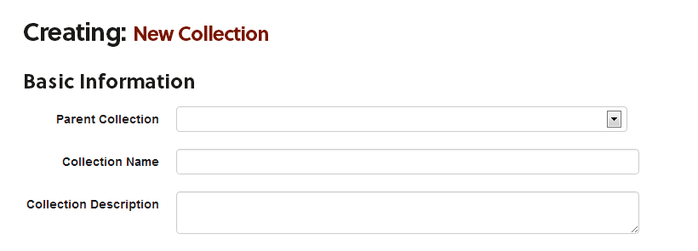
Browse and Display Options
Next, you will be asked to choose whether the Collection will be public or private. To hide the Collection by making it private, select “yes” or to make the Collection public select no.
In the When Browsing Sort Resource By field, select the sorting method that best reflects how you would like tDAR to sort the resources when displaying the Collection to other users. There are ten sorting type options:
- Resource Type
- Resource Type Z-A
- ID (Oldest to newest resource)
- ID Reversed (newest to oldest resource)
- Title
- Title Z-A
- Project (grouped by project ordered by title)
- Date (date on the resource)
- Date Reversed
- Relevance
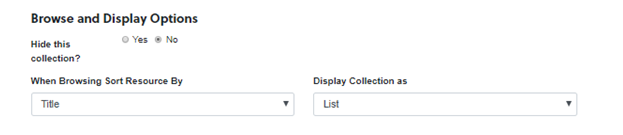
Add/Remove Resources
The Add/Remove Resources field allows you to search for and add resources that you have already uploaded on tDAR to your Collection. You can limit the number of results by using the input fields above the table.
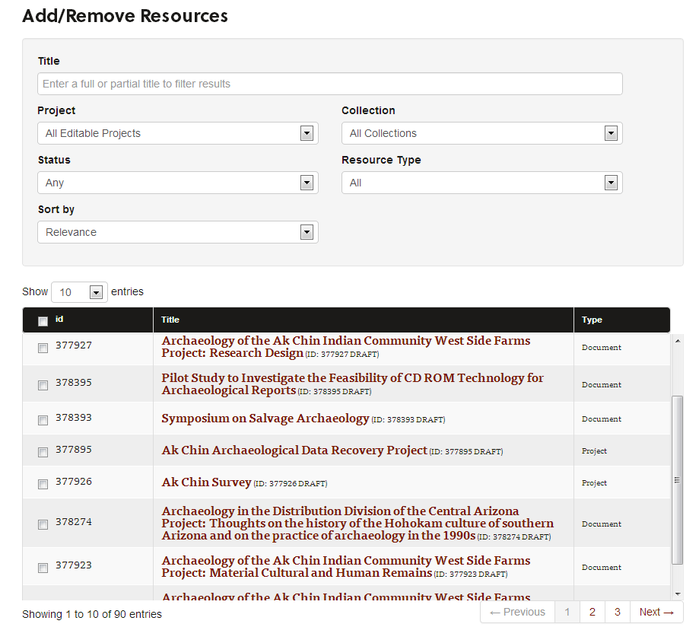
Selected Resources
The Selected Resources field displays the resources that you have chosen to add to your Collection. The field will remain blank if no resources have been selected.

Save your entry and your Collection is created!